
NEWYou can now listen to Fox News articles!
When you live in an area with limited or no cell service, Wi-Fi calling can be a lifesaver. It keeps you connected for calls and texts when your phone would otherwise be useless. However, some iPhone users have noticed that this feature appears to drain their battery more quickly than usual. Laura B wrote to us asking,
“Living in a rural area with no cell service, naturally, my iPhone is used with Wi-Fi and Wi-Fi calling only. It seems to me it uses more battery this way than when connected to cellular data. Is this possible?”
Laura’s question is a common one, and the short answer is: yes, Wi-Fi calling can sometimes use more battery than a strong cellular connection. The reasons haven’t changed much in iOS 26, but Apple has added a few tools that make it easier to understand and manage battery use. And if you’re on Android, don’t worry; we’ll cover the steps for your phone too, further down.
Sign up for my FREE CyberGuy Report
Get my best tech tips, urgent security alerts and exclusive deals delivered straight to your inbox. Plus, you’ll get instant access to my Ultimate Scam Survival Guide – free when you join my CYBERGUY.COM newsletter.
10 IOS 26 TRICKS THAT HELP YOU GET MORE OUT OF YOUR IPHONE

Wi-Fi calling keeps you connected but can drain your iPhone battery faster. (Kurt “CyberGuy” Knutsson)
Even though Wi-Fi calling is designed to keep you connected, there are a few behind-the-scenes reasons it may drain your iPhone battery faster than expected.
Even when you don’t have service, your iPhone may periodically scan for towers. That search drains energy unless you take steps to stop it.
Wi-Fi calling requires your Wi-Fi radio to remain on constantly while also running extra background processes to stabilize calls. That workload can use more energy than simply maintaining a strong LTE signal.
If your Wi-Fi signal drops or fluctuates, your iPhone works harder to maintain the connection. That extra effort can warm the phone and eat into your battery.
WHY IPHONE USERS ARE THE NEW PRIME SCAM TARGETS

Simple tweaks help you enjoy Wi-Fi calling without killing your charge. (Kurt “CyberGuy” Knutsson)
These settings are tried-and-true and work just as well in iOS 26:
This keeps your iPhone from wasting power looking for nonexistent cell service.
YOUR PHONE IS TRACKING YOU EVEN WHEN YOU THINK IT’S NOT

iOS 26 adds new battery analytics to track and manage power use. (Kurt “CyberGuy” Knutsson)
Apple didn’t change how Wi-Fi calling itself works in iOS 26, but it did improve how you can monitor and manage battery use:
These tools don’t remove Wi-Fi calling’s overhead, but they give you better visibility and, in some cases, automatic tweaks to help stretch your charge.
How Wi-Fi calling affects battery on Android
Android users face many of the same challenges as iPhone owners when it comes to Wi-Fi calling and battery drain. The basic reasons overlap; extra processes, Wi-Fi radios staying active and unstable signals. But Android also has some unique quirks and settings worth adjusting.
Settings may vary depending on your Android phone’s manufacturer
Even when Wi-Fi calling is on, your Android device may keep searching for mobile networks in the background. This constant scan eats up power unless you turn it off.
Fix: Enable Airplane Mode, then manually switch Wi-Fi back on. To do this open Settings, tap Network & Internet, and turn on Airplane Mode. Once it’s active, go back into Wi-Fi, switch it on manually and reconnect to your network so Wi-Fi calling still works without the phone constantly searching for cell towers.
Not every carrier handles Wi-Fi calling the same way on Android. Some route calls differently, which can use more energy depending on the network.
Fix: Check your carrier’s Wi-Fi calling preferences in Settings → Network & Internet → Mobile Network → Advanced → Wi-Fi Calling.
Unlike iOS, many Android devices allow dozens of apps to keep running in the background. When Wi-Fi calling is active, that extra load can drain faster.
Fix: Go to Settings → Battery → Battery Usage and identify apps draining the most power, then restrict background activity.
Most Android phones (Pixel, Samsung Galaxy, OnePlus, etc.) include Adaptive Battery or similar power-saving tools. These features limit battery-hungry apps when Wi-Fi calling is active.
Fix: Enable Adaptive Battery in Settings → Battery → Adaptive Preferences, or use Power Saving mode if you notice faster drain during calls.
As with iPhones, weak Wi-Fi is a big culprit. Dropped or unstable Wi-Fi forces your Android phone to work overtime to keep a call steady.
Fix: Stay near your router or consider upgrading to a mesh Wi-Fi system.
CLICK HERE TO GET THE FOX NEWS APP
Wi-Fi calling is a lifesaver when you’re off the grid, but it does come with trade-offs. It can use more power than a strong cellular connection, especially if your Wi-Fi signal isn’t steady. The good news is that iOS 26 gives you better battery insights and smarter tools to help manage power. With a few simple tweaks, like turning on Airplane Mode when there’s no service, limiting background apps and keeping your Wi-Fi strong, you can cut unnecessary drain.
What’s been your biggest challenge with your phone’s battery life, and how do you manage it? Let us know by writing to us at Cyberguy.com.
Sign up for my FREE CyberGuy Report
Get my best tech tips, urgent security alerts and exclusive deals delivered straight to your inbox. Plus, you’ll get instant access to my Ultimate Scam Survival Guide – free when you join my CYBERGUY.COM newsletter.
Copyright 2025 CyberGuy.com. All rights reserved.

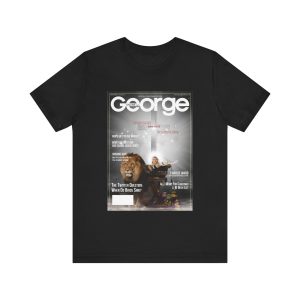


Discount Applied Successfully!
Your savings have been added to the cart.